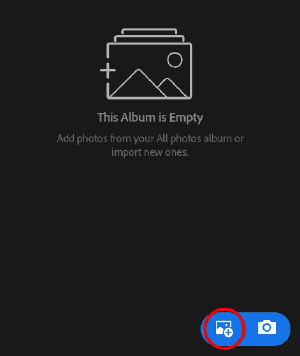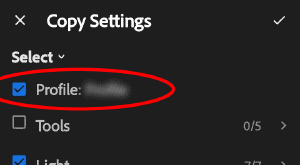DNG presets allow you to copy preset settings without a computer or an active Creative Cloud subscription. Use these instructions if you cannot use native presets.
Lightroom now allows direct import of presets, rendering DNG presets obsolete. DNG presets were a workaround for adding presets to Lightroom Mobile without a Creative Cloud subscription, but they are rarely used now.
-
Download Presets to Mobile Device
Download the product on your mobile device. Open the zip file and extract the Lightroom Mobile folder. If your device lacks a zip or file manager app, install one from the app store.
-
Create a New Album
Open the Adobe Photoshop Lightroom app. Create a new album and enter a name (e.g., the preset pack name).

-
Add the DNG Presets
Tap the album. Tap the Add Photos button. Sort by time, select all the DNG presets, then tap Add.
-
Copy and Paste Settings
Select a preset. Tap the menu on the top-right, then tap Copy Settings. Go to your photo and paste the settings.
Important: Ensure you see a “Profile” option checked. If this is empty, contact support. You may be experiencing a bug with Apple devices.