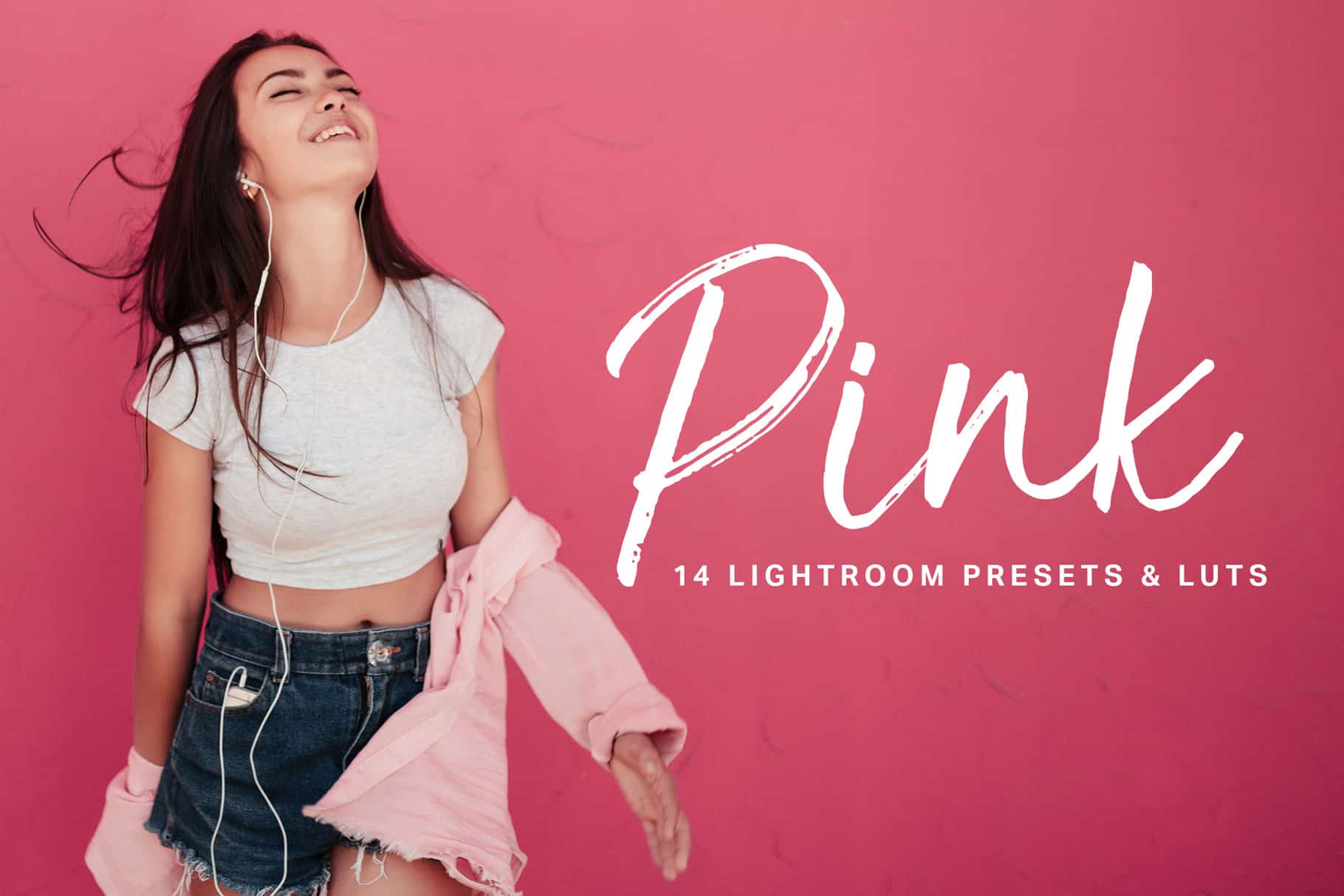Add tastefully pink looks to your photos with this bundle of 14 Lightroom presets and LUTs. These presets help you achieve a feminine look with warm pastel tones. The fadeable presets mean that you can choose something lighter or stronger for the perfect look.
Download and try them out today!
What You’ll Get
- 14 Fadeable Lighroom Presets (14 looks x 5 strengths = total of 70 presets)
- 14 Fast-Render LUTs
- 14 High Quality LUTs
Pink Lightroom Presets & LUTs
- Appian
- Bosworth
- Brookmere
- Cameron
- Charland
- Denton
- Hachey
- Hart
- Ivy
- Laval
- Leemax
- Seaforth
- Tipton
- Westview
Features
✔ 14 Pink Looks
Choose between 14 beautiful pink presets. They give your photo the pastel pink tones that look great in portraits.
✔ Fadeable Lightroom Presets
Choose something lighter or stronger for the perfect look. Each preset comes in 5 variations from light to strong.
✔ LUTs Included
Every Lightroom preset come with their matching LUTs that can be used in other software such as Photoshop, Premiere, After Effects, Affinity Photo, Final Cut Pro and more.
✔ Lightweight and Fast
These presets have been optimized for performance. By minimizing the amount of settings, they much faster and it’s easier to edit. Best of all, any white balance and exposure fixes you made are preserved – the presets don’t touch those crucial settings.
✔ Fully Compatible with LR Toolkit
These presets can be modified and used in conjunction with LR Toolkit. LR Toolkit is the best workflow system for Lightroom and it makes it easy for you to customize the presets. You can adjust the fade, create HDR looks, boost colors, and a lot more. More information can be found at www.lrtoolkit.com
Instructions
How to Install Lightroom Presets
- In Lightroom, go to Edit Preferences (Lightroom Preferences on Macs).
- Go to the Presets tab then click the “Show Lightroom Presets Folder” button.
- Copy the “SparkleStock Pink ” folder into your Lightroom Develop Presets folder.
- Restart Lightroom. The presets will appear in the Presets panel located in the Develop module.
How to Use LUTs in Photoshop CC
- Go to Layer New Adjustment Layer Color Lookup.
- Click on the 3DLUT file dropdown menu then select “Load 3D LUT…”.
- Browse for the *.CUBE file then click Load.
Notes
- LUTs can only emulate the color grading. There may be slight differences in the results.
- The Fast-Render LUTs are recommended for video projects. They process faster with minimal difference compared to the HQ LUTs.
Works With
- Lightroom CC (All Versions)
- Lightroom Classic CC (All Versions)
- All software that supports LUTs (including Photoshop CC, Affinity Photo, Adobe Premiere CC, Adobe After Effects CC, etc.)
- Mac and Windows