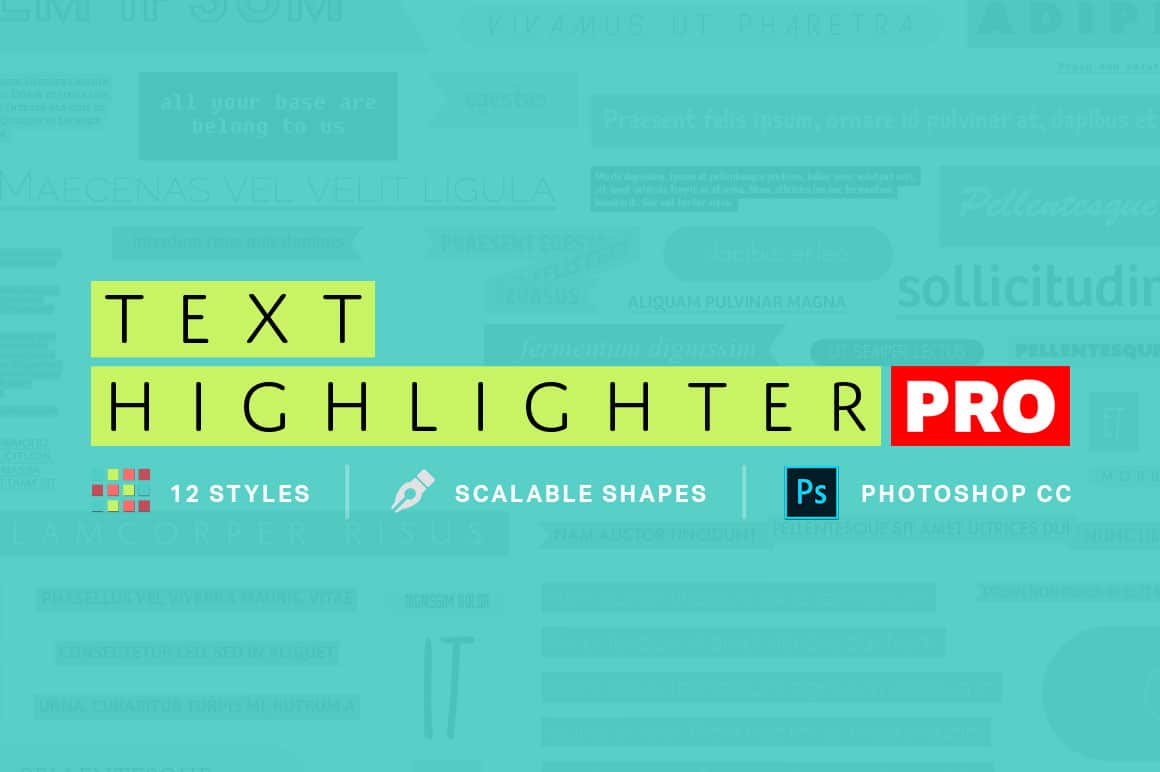Sometimes simple text styles in Photoshop is a lot of work. These Photoshop actions make it easy to turn boring text into appealing headlines in just a few clicks. You can create text with a different-colored underline, add a highlight to paragraph text, and more!
Photoshop Actions
- Play All Effects
- Underline
- Strikethrough
- Interlaced
- Box — Looks best with 1-3 lines of text
- Underlined Box — Looks best with 1-3 lines of text
- Pill — Looks best with 1-3 lines of text
- Arrow Left — Looks best with 1-3 lines of text
- Arrow Right — Looks best with 1-3 lines of text
- Ribbon — Looks best with 1-3 lines of text
- Ribbon Left — Looks best with 1-3 lines of text
- Ribbon Right — Looks best with 1-3 lines of text
- Fluid Box
- Fluid Box (Small Text)
Features
✔ One Action to Render Them All
Play one action and pick the effects. This saves you massive time because you can switch effects instantly without having to play each action one-by-one.
✔ 100% Nondestructive and Fully Editable
All styles are created using nondestructive techniques and will NOT merge your layers.
✔ Scalable Vector Shapes & Smart Objects
All text styles are vector shapes or Smart Objects which can be scaled. This futureproofs your work and makes it easy to adjust the colors.
Works With
- Photoshop CC
- Mac and Windows
Notes
- These actions stretch the limits of what’s possible in Photoshop. As such, it requires Photoshop CC and will not work with anything older (including Photoshop CS6)
- The Fluid Box actions make the best attempt at creating highlighted text. It works best with capitalized text and no ascenders/descenders (i.e. j, p, g, punctuation marks, etc).
- The Fluid Box (Small Text) action works better for text smaller than 50 pixels.
- For improved quality, the Pill action does not create a vector shape. Instead, it creates a Smart Object that can be scaled up to 4x its original size. This is because Photoshop does not do well converting curved shapes into paths.
- If you see an “Warning: No Pixels are selected” error, simply checkmark the “Never Show Again” option then click OK. This is normal and required by the actions to detect the height of your text.
Updates
- March 3, 2023 – A workaround has been created for the “Could not transform because the initial bounding rectangle is empty” error that may occur with Photoshop v24.0 to v24.1. This update is only required if you are experiencing the error. The bug has been fixed in the Photoshop February 2023 (version 24.2) release.